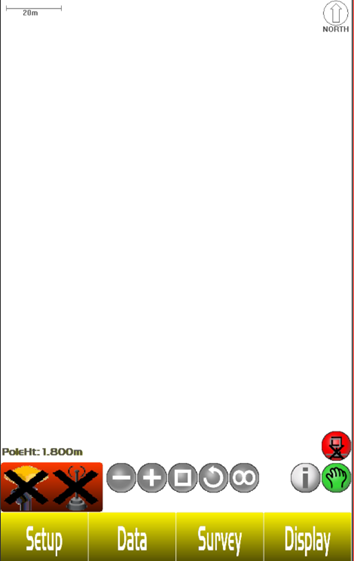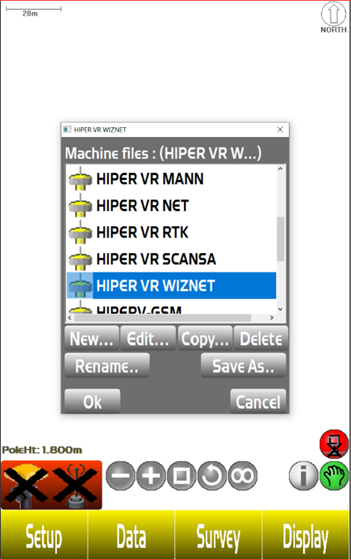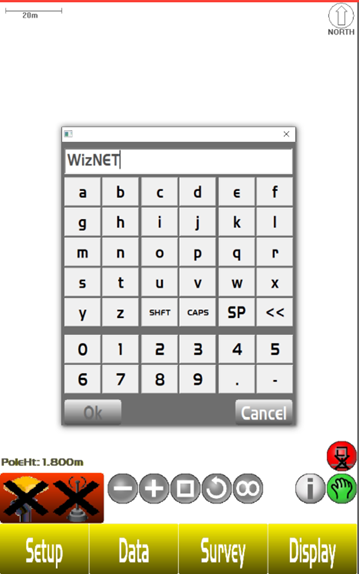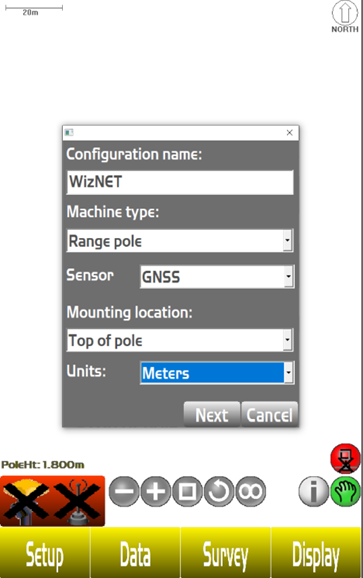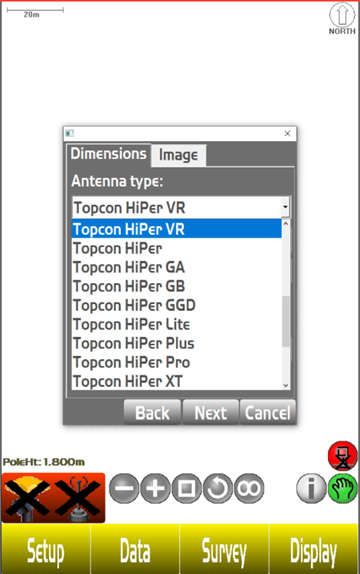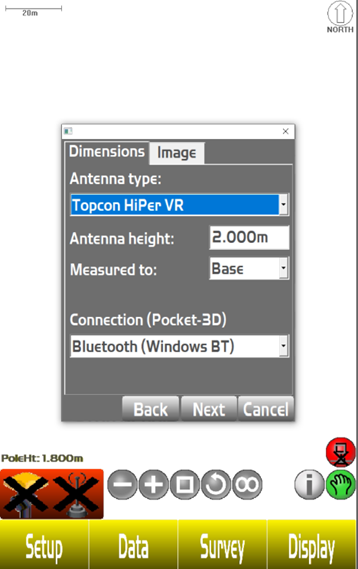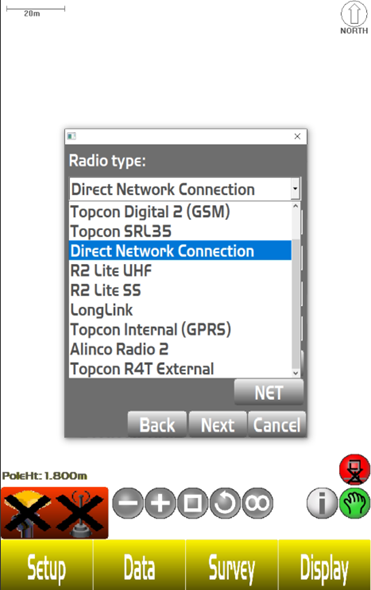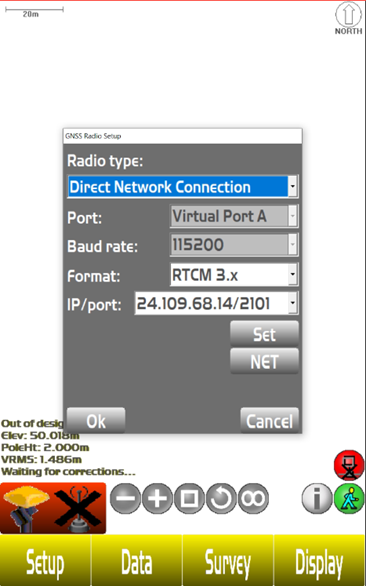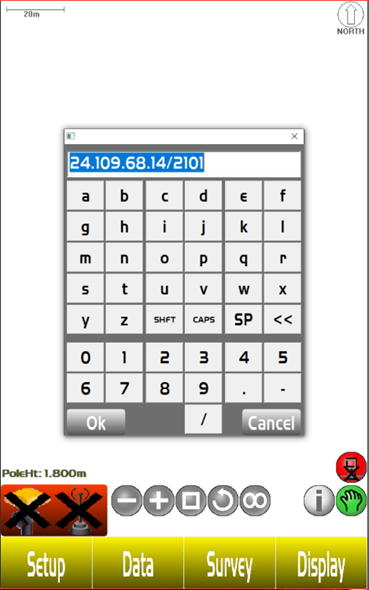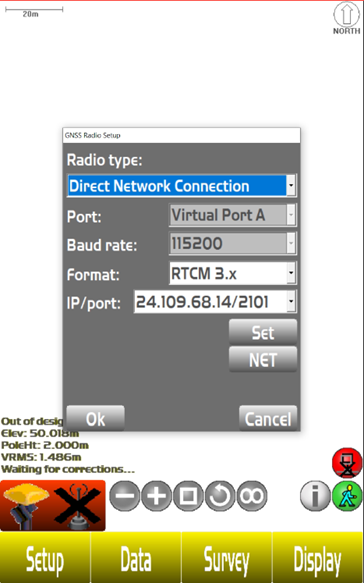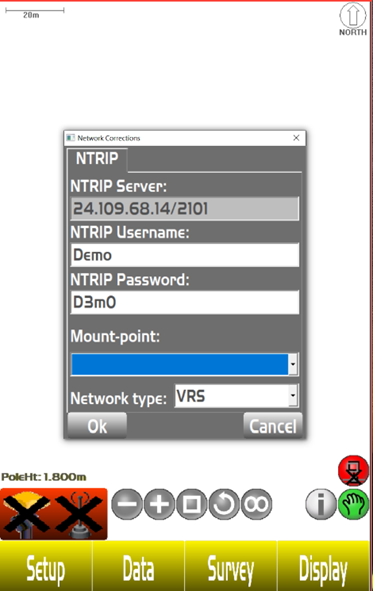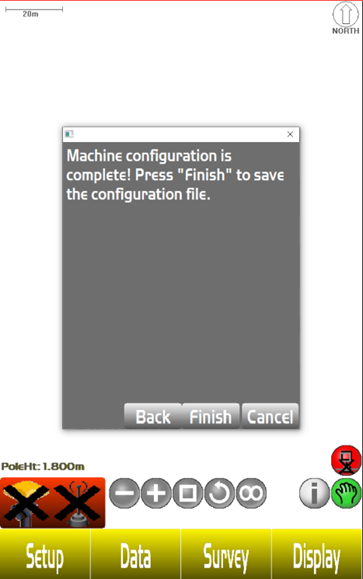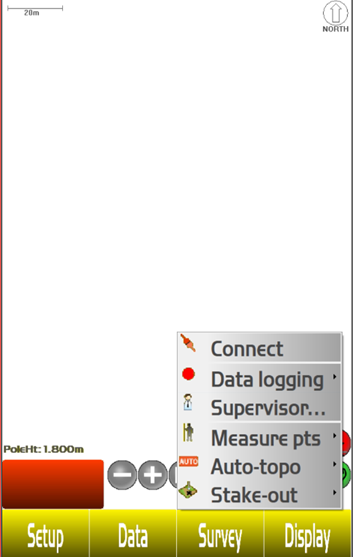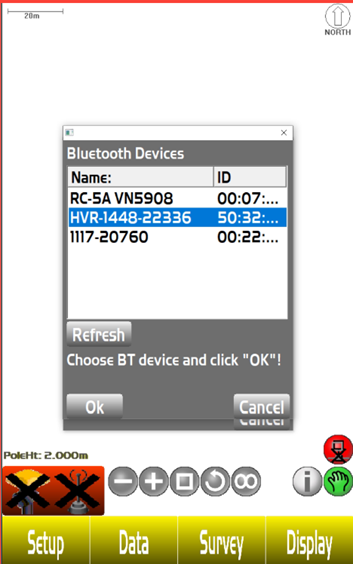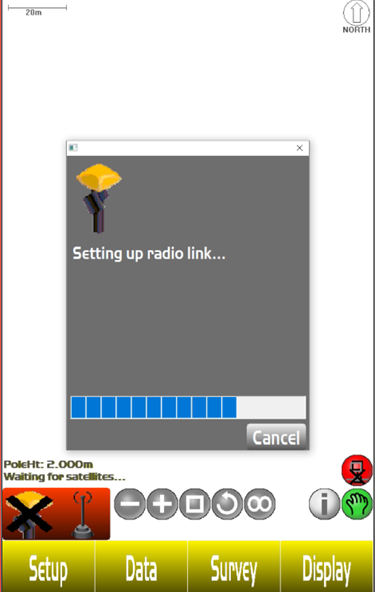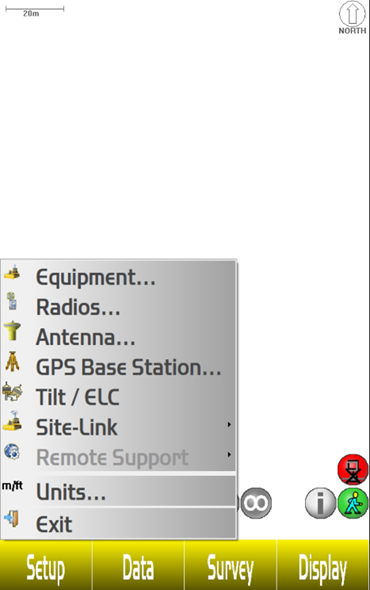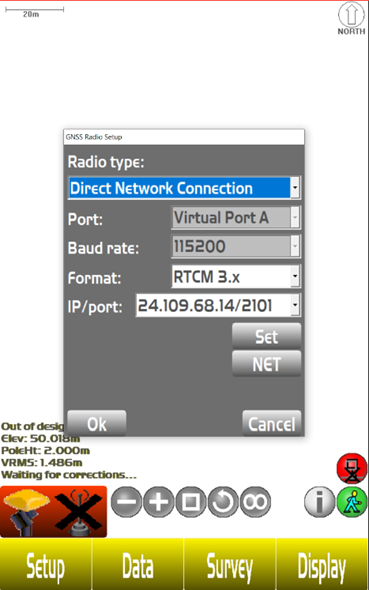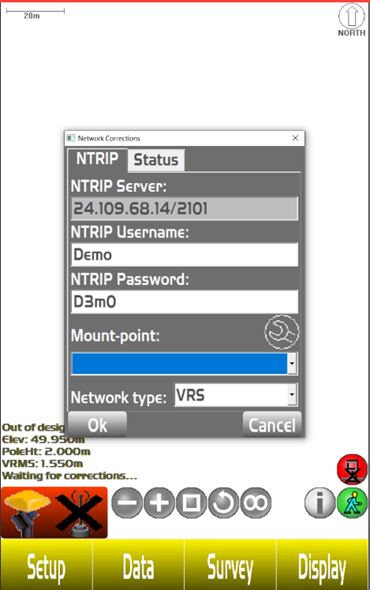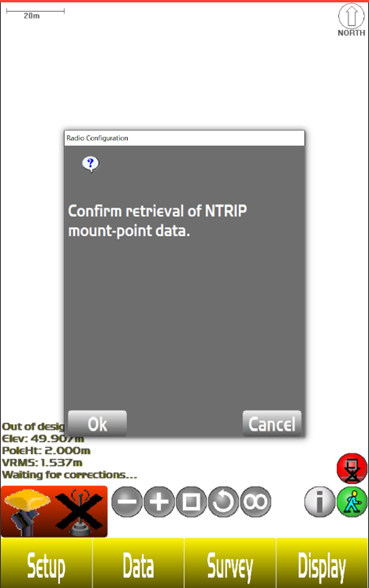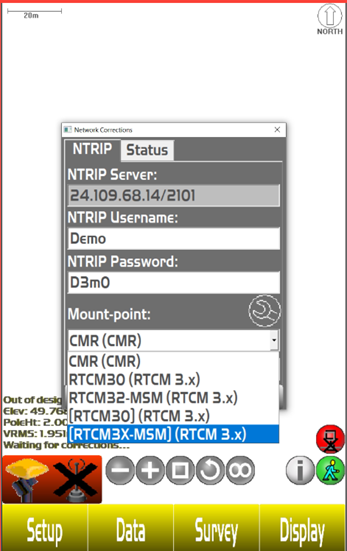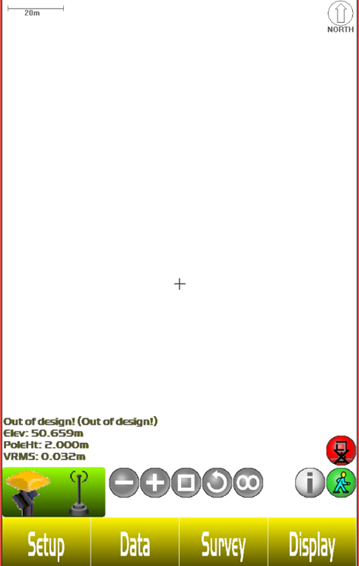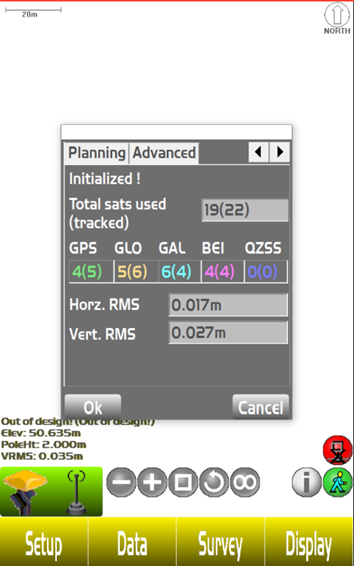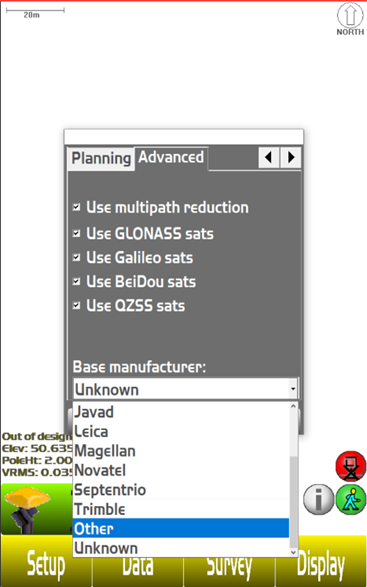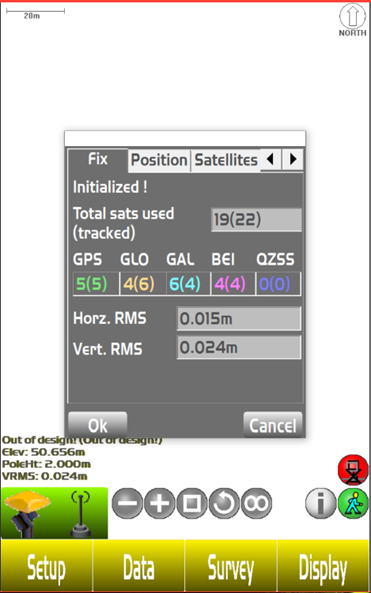Maximize your project’s efficiency with our expert support.
Let’s reshape our world, together!
Site Wiz Technical Services specializes in construction, technical, and engineering surveys. Surveys involving property boundaries, property disputes, or as outlined in the Land Surveys act of BC are performed under the supervision of a BCLS through a system of referrals and Sub-contracting agreement